Yeah, I even have a blog on my website! This is the place where I drop short write-ups with tips and tricks, offer old hardware for sale, maybe even share a song with you, my dear audience and (future) clientele.
Blog
AB Test jQuery Performance Cheat Sheet
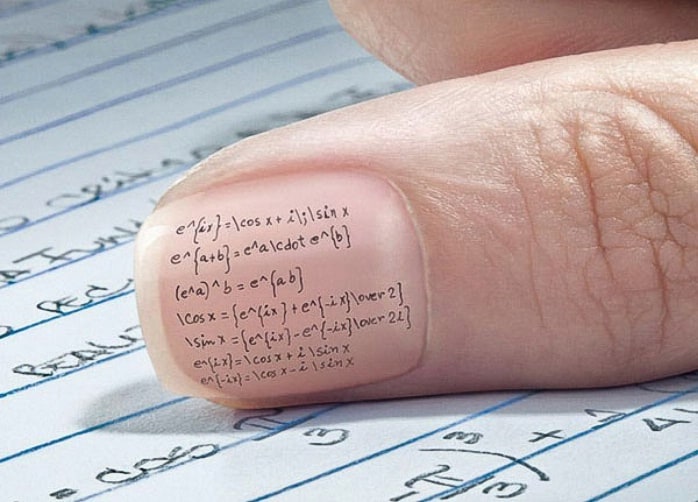
If you write AB tests with jQuery you have to make sure you write your code as optimised as possible. Every millisecond you shave off results in less chance of unwanted repaint or reflow flickers.
Update: Tip number 1: Do NOT use jQuery! Why wait for a library to load, when vanilla JS nowadays does everything jQuery does – but faster.
Use Faster Selectors.
Know which selectors perform the fastest to optimise your code!
// ID selector - very fast (document.getElementById)
$("#id");
// TAG selector - fast (document.getElementsByTagName)
$("p");, $("input");, $("form");
// CLASS selector - performs well in modern browsers (document.getElementsByClassName)
$(".class");
// ATTRIBUTE SELECTOR - slow - needs document.querySelectorAll to perform OK-ish
$("[attribute=value]");
// PSEUDO selector - slowest - needs document.querySelectorAll to perform OK-ish
$(":hidden");
// also, instead of this:
$("#id p");
// do this:
$("#id").find("p"); // --> limit the scope that has to be searched: more than twice as fast!
Use Caching.
Basically every time you use
$('someselector')
you iterate through the dom. If you need an element more than twice, you should store the element reference!
// instead of this:
$('a.contactus').css('padding', '10px');
$('a.contactus').css('margin', '4px');
$('a.contactus').css('display', 'block');
// do this:
var myvar = $('a.contactus');
myvar.css({
padding: '10px',
margin: '4px',
display: 'block'
}); // element stored, CSS passed as object
Use Chaining.
Chained methods will be slightly faster than multiple methods made on a cached selector, and both ways will be much faster than multiple methods made on non-cached selectors.
// instead of this
$("#object").addClass("active");
$("#object").css("color","#f0f");
$("#object").height(300);
// do this
var myvar = $('a.contactus');
myvar.addClass("active").css("color", "#f0f").height(300);
Use Event Delegation.
Event listeners cost memory.
// instead of this: (an event listener for EVERY table cell)
$('table').find('td').on('click',function() {
$(this).toggleClass('active');
});
// do this: (an event listener for only the table that gets fired by its 'td' children)
$('table').on('click','td',function() {
$(this).toggleClass('active');
});
Use Smarter DOM Manipulation.
Every time the DOM is manipulated, the browser has to repaint and reflow content which can be extremely costly.
// instead of this:
const arr = [reallyLongArrayOfImageURLs];
$.each(arr, function(count, item) {
let newImg = '<li><img src="'+item+'"></li>';;
$('#imgList').append(newImg); // aargh a selector in a loop! and we're adding an element here, too!
});
// do this
var arr = [reallyLongArrayOfImageURLs],
tmp = '';
$.each(arr, function(count, item) {
tmp += '<li><img src="'+item+'"></li>'; // no selector and the HTML to add is stored in a variable...
});
$('#imgList').append(tmp); // ..that will be added once when the loop has finished
Track That!
This function tracks every event with all its attributes in the div that’s set in the caller function. Handy if you need custom tracking for your AB test.
var trackThat = function() {
var t = {},
r = {},
a = window.event ? window.event.srcElement : i.target,
c = document.getElementsByTagName(a.tagName),
k = "";
try {
for (var d = 0; d < c.length; ++d) c[d] == a && (r.tag = a.tagName, r.index = d, r.text = a.hasChildNodes() ? a.childNodes[0].data : "null"); for (var l, d = 0, o = a.attributes, g = o.length; g > d; d++) l = o[d], t[l.nodeName] = l.nodeValue;
r.attrs = t, k = JSON.stringify(r);
} catch (i) {
k = "error: " + i.message;
} finally {
return k;
}
};
$( 'div.main-holder' ).on('click', function(e){
console.log(trackThat(e));
});
A smarter console.info
Here is a little piece of code you can use in your project for slightly smarter console messages. Objects and arrays are handled differently when logged to the console than strings. Firebug gives you a stringified version of the object while console.dir gives you an expandable object. Both give you the expandable object in Chrome. To work around this you can use this little snippet, it will always give you the correct version.
var debug = function(message) {
"object" === typeof console && ("object" === typeof message || "array" === typeof message ? console.dir(message) : console.info(message));
};